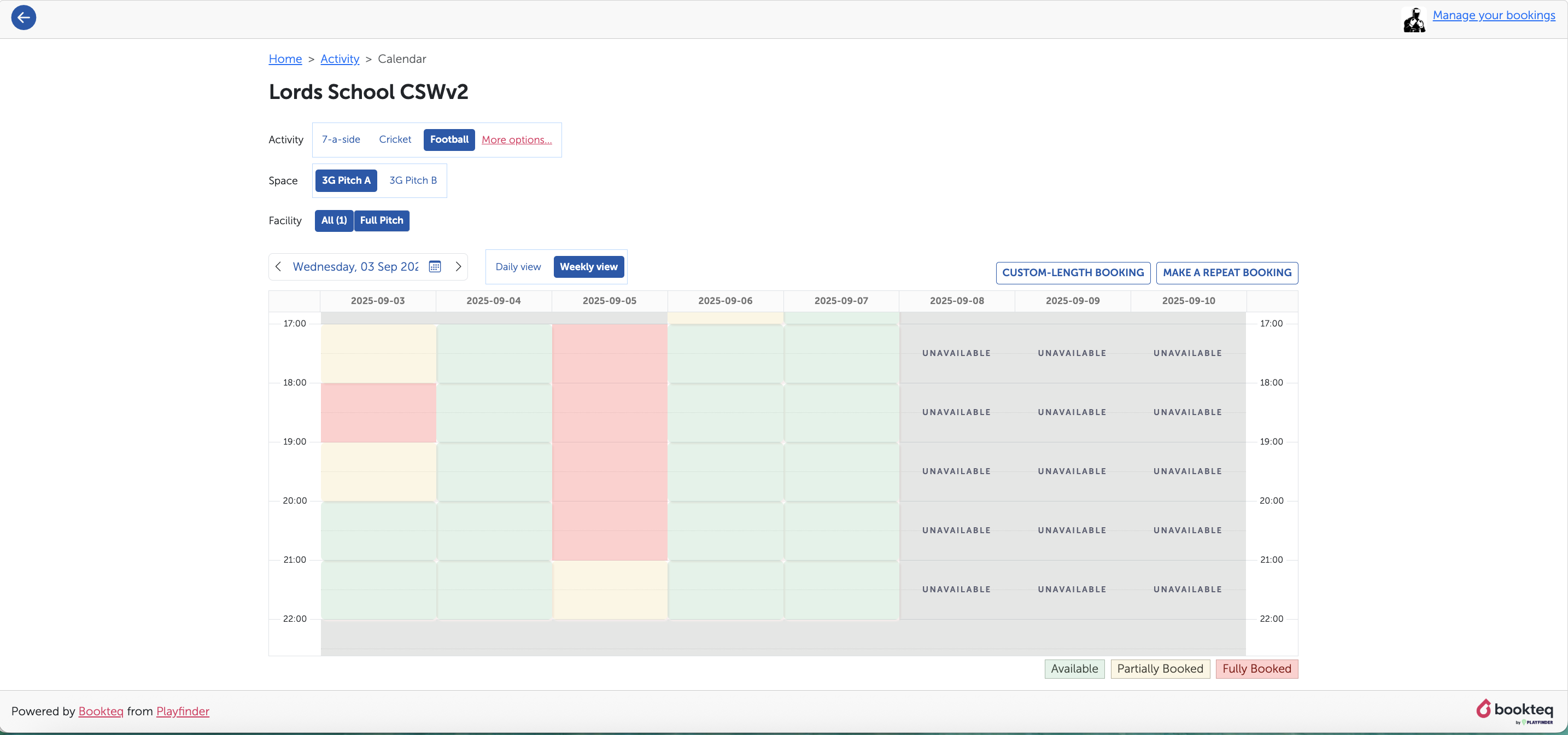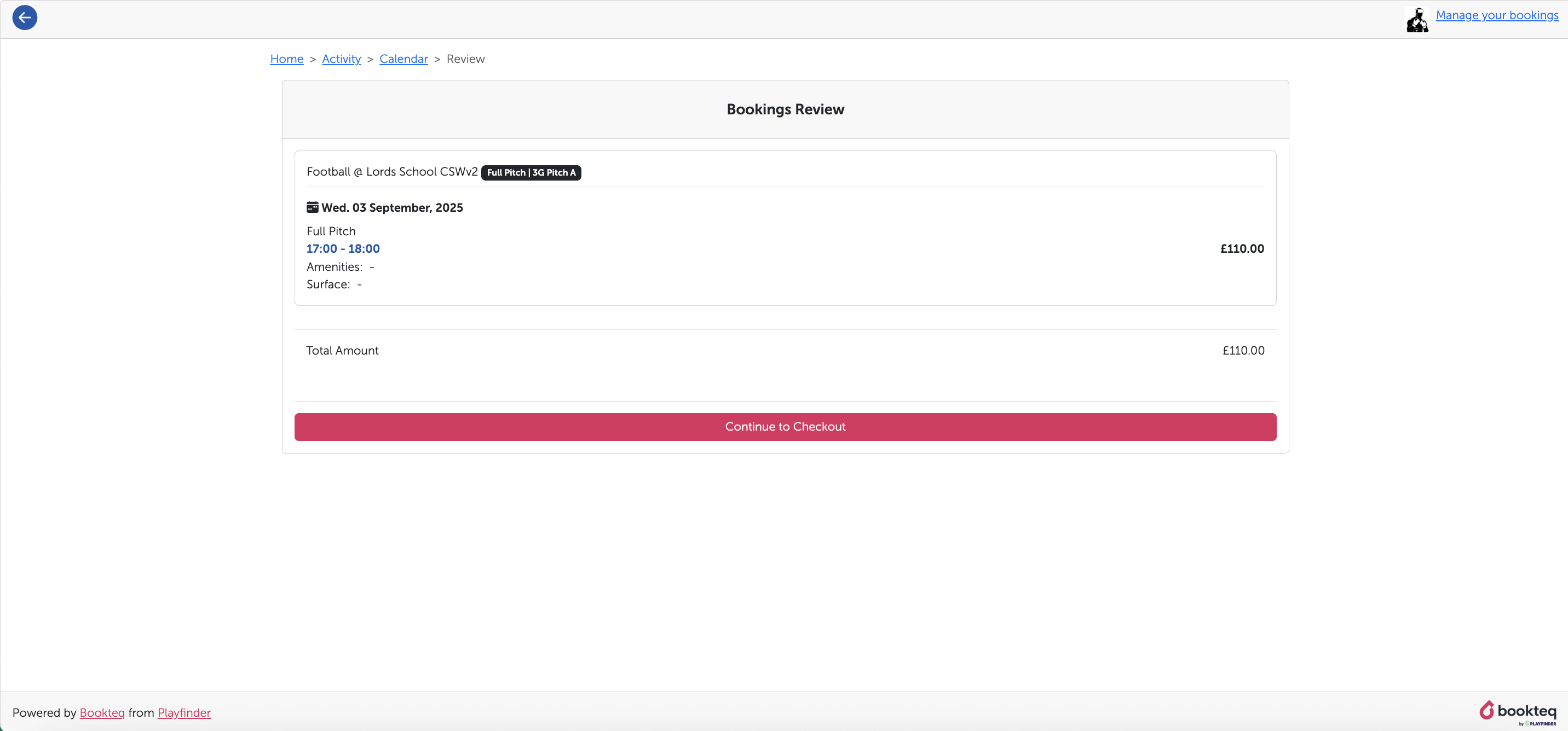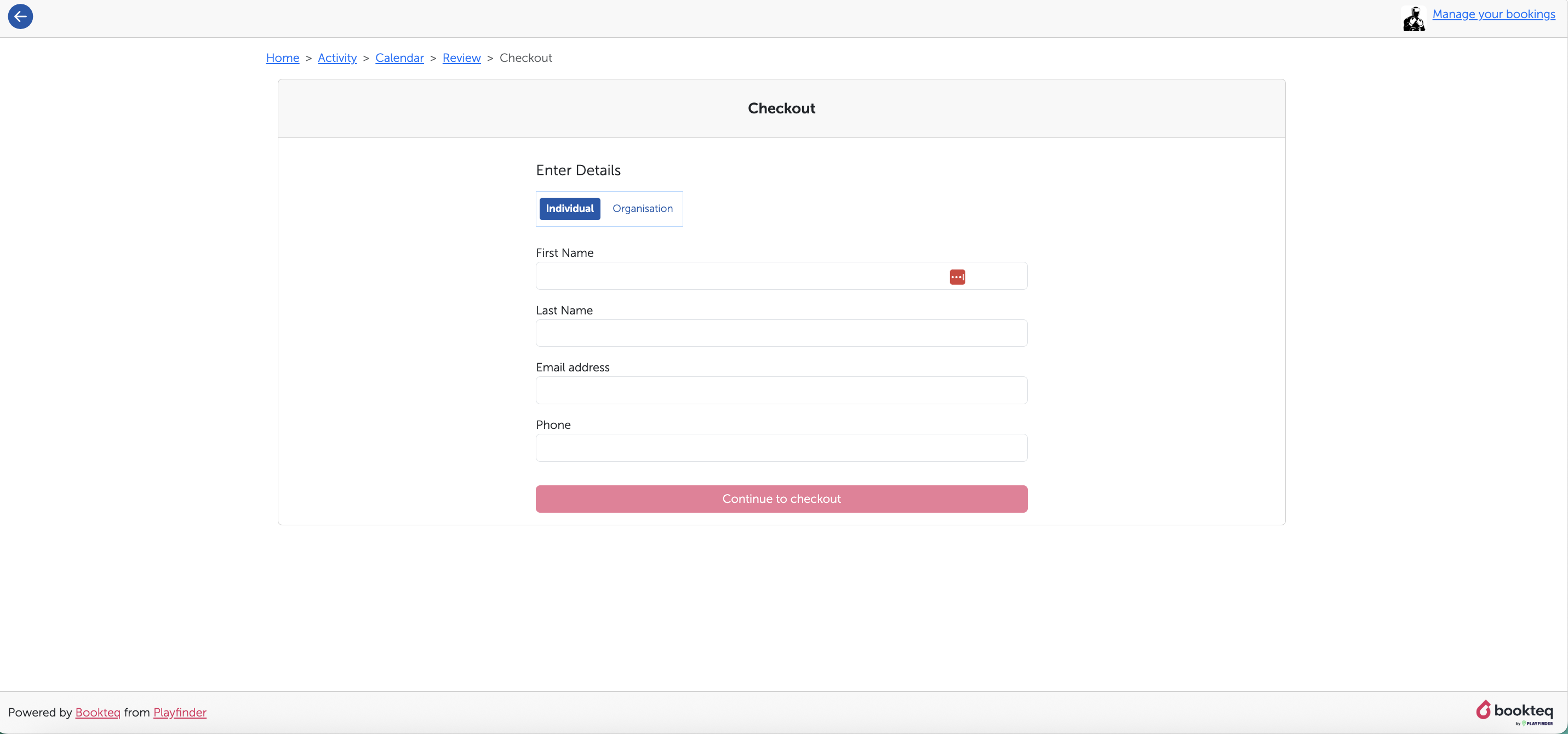Introducing our booking calendar
We have made many amazing improvements to your booking calendar!
Our newest releases 😊:
🌟 A colour coded view and guide so that you can see specific slot availability at a glance.
🌟 The Bookteq customer portal is now available directly on the widget by clicking "Manage your Bookings" in the top right corner.
🌟 Our activity page layout is more cohesive and takes up less room on the screen, meaning less scrolling for you, particularly on mobile devices and within the customer portal.
More Improvements 😁:
🌟 View availability across a longer time period (weekly view).
🌟 Cancel weeks you don't require in a multi-booking request.
🌟 Choose from a variety of booking durations with custom length bookings.
🌟 Clearer discounted prices at checkout.
Step-by-step when making a single booking
Step 1 - Selecting the activity
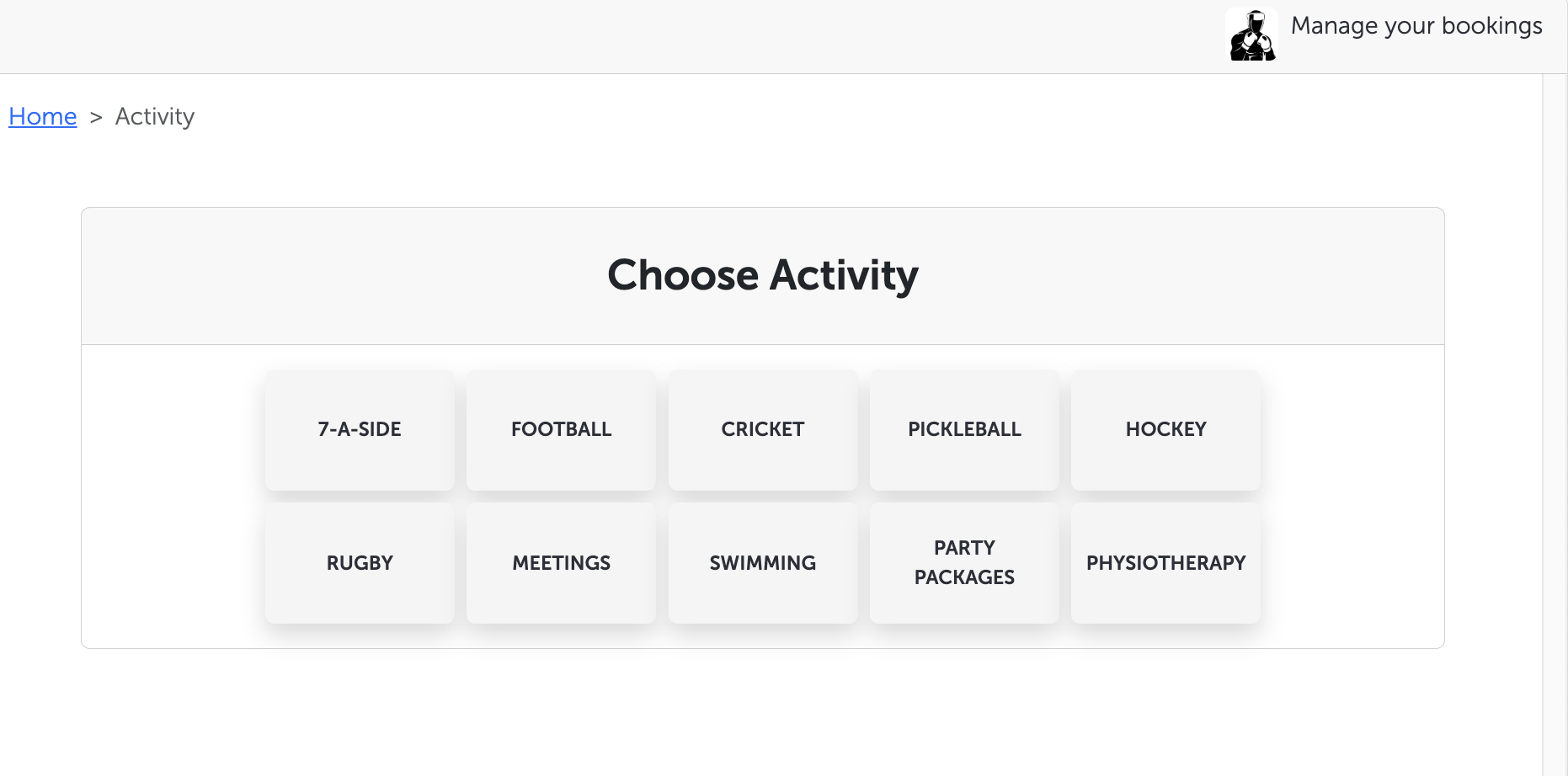
Step 2 - Selecting your slot
Daily View:
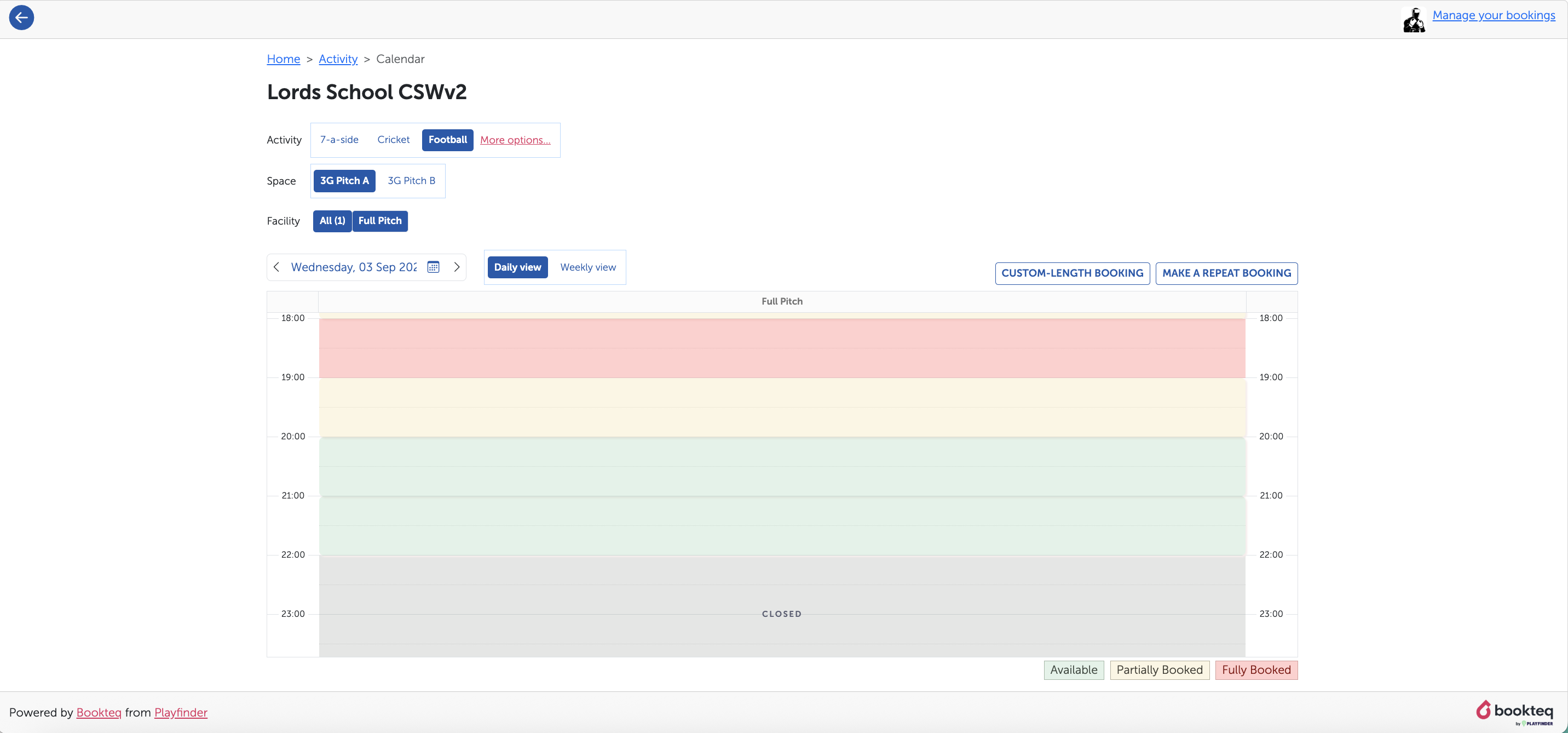
Weekly View:
Changes to be made aware of:
- You can click into a green or yellow slot making it easier to see specific upcoming availability. As shown in the guide in the screenshot:
- Green = Available
- Yellow = Partially Booked
- Red = Booked
- Grey = Unavailable/Closed
- Choose whether you want to look for the 'Space', 'Facility' or 'Activity' to narrow down your search with different selections easy to navigate all in one place.
- Make a repeat booking or a custom length option on this page.
Step 3 - Choose Preferred Facility
- If there are other facilities also available close to the time slot you have chosen, they will appear here and you can choose their preferred one.
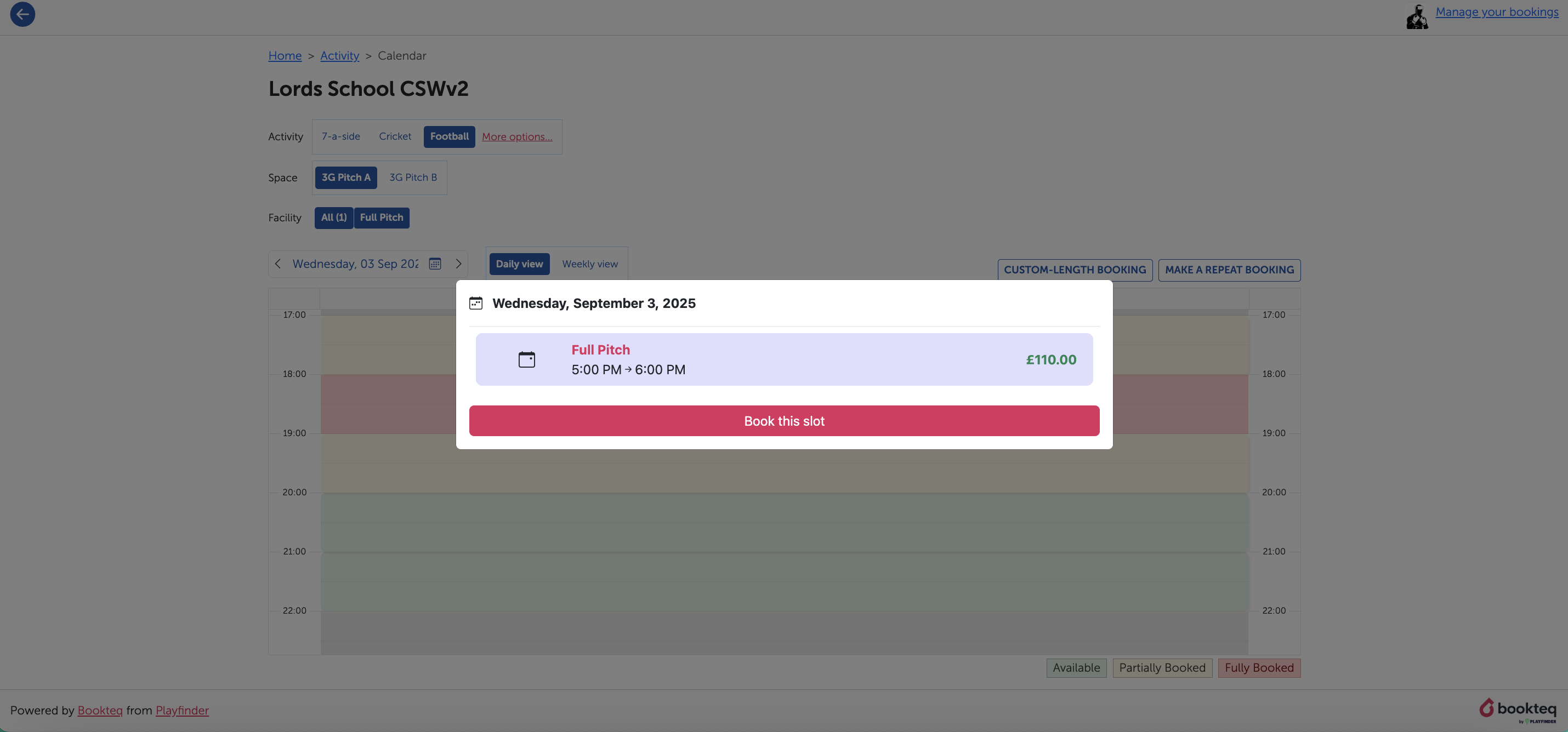
Step 4 - Bookings Review
Step 5 - Guest Checkout
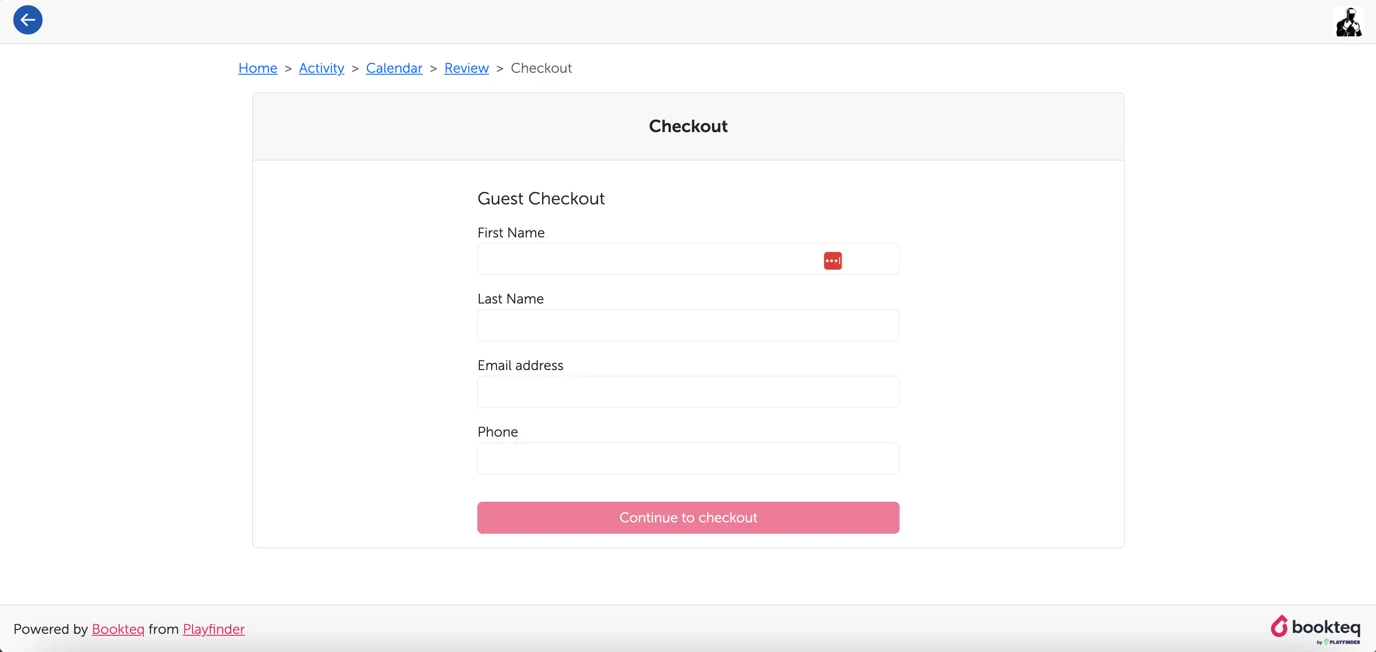
Step 6 - Checkout Stage
💡 Please Note: If you are eligible for a discount (customer type) this will appear at the top of the page like so:

💡For Repeat Bookings:
If the venue has the VAT exemption feature enabled, the following message will be displayed to you like so:

When creating a repeat booking, you can easily cancel all unavailable requests at once instead of canceling them individually:
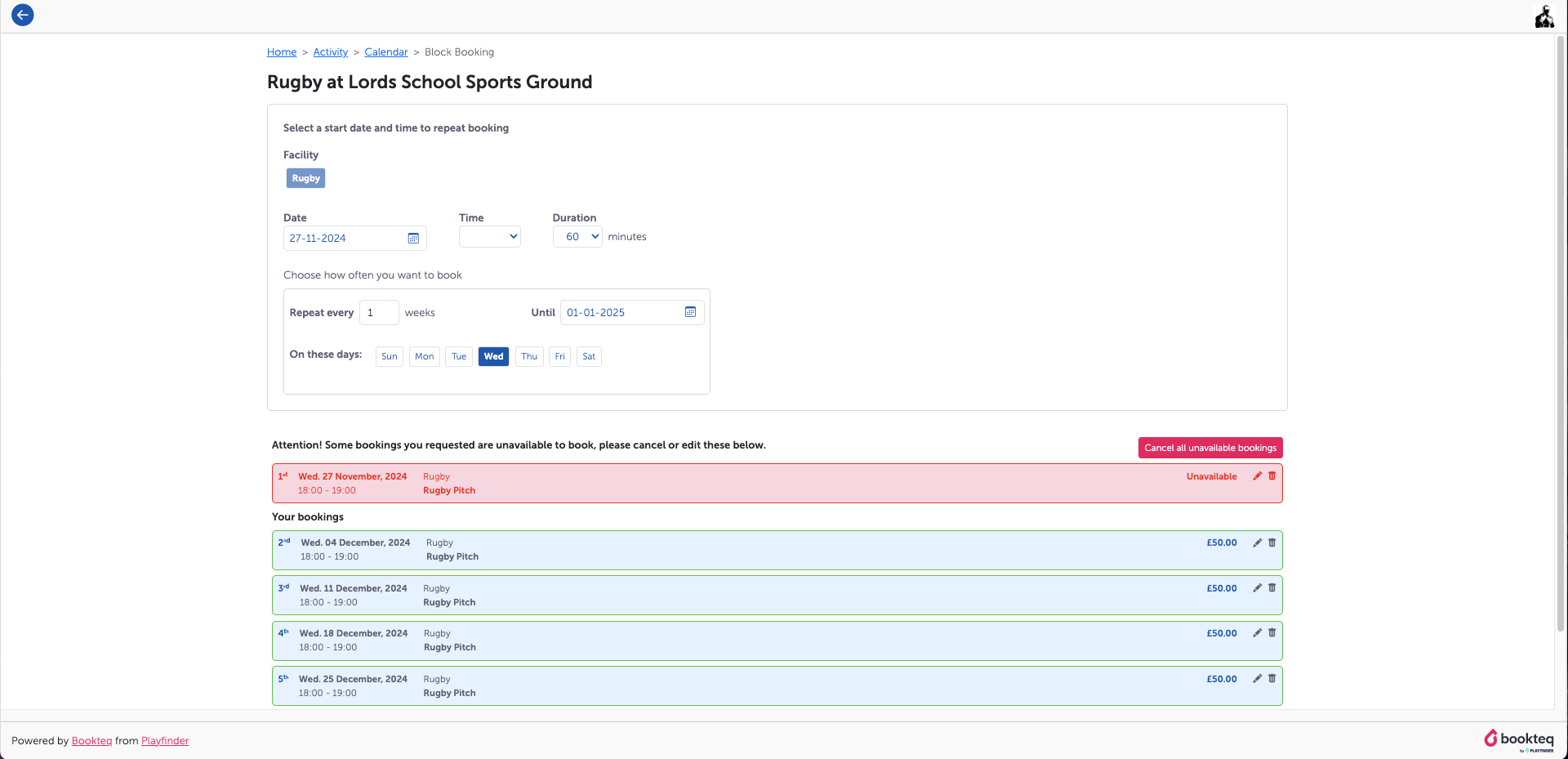
We hope you enjoy using the new features our calendar has and that it improves your booking experience! We would appreciate any feedback you'd like to provide on the booking journey.